Warm Aesthetic Free Lightroom Preset www.Editpreset.com
Warm Aesthetic Preset is highly professional preset specialy made for girls love warm colors in there instagram feed, it will give your pictures a new glow and colors, try it and share it with your friends too its absolutely free. Follow me on Facebook and Instagram so you can get notified about new uploaded presets. Download this preset Warm Aesthetic Free Lightroom Preset www.Editpreset.com from my website without paying any thing. Share my website with friends and family thanks…


Question: What is Lightroom Preset?
Answer: A Lightroom preset is a saved set of editing adjustments that you can apply to your photos to achieve a specific look or style quickly. To use it, simply select your photo in Lightroom, choose the desired preset from the Presets panel, and apply it with one click. Adjust further if needed.
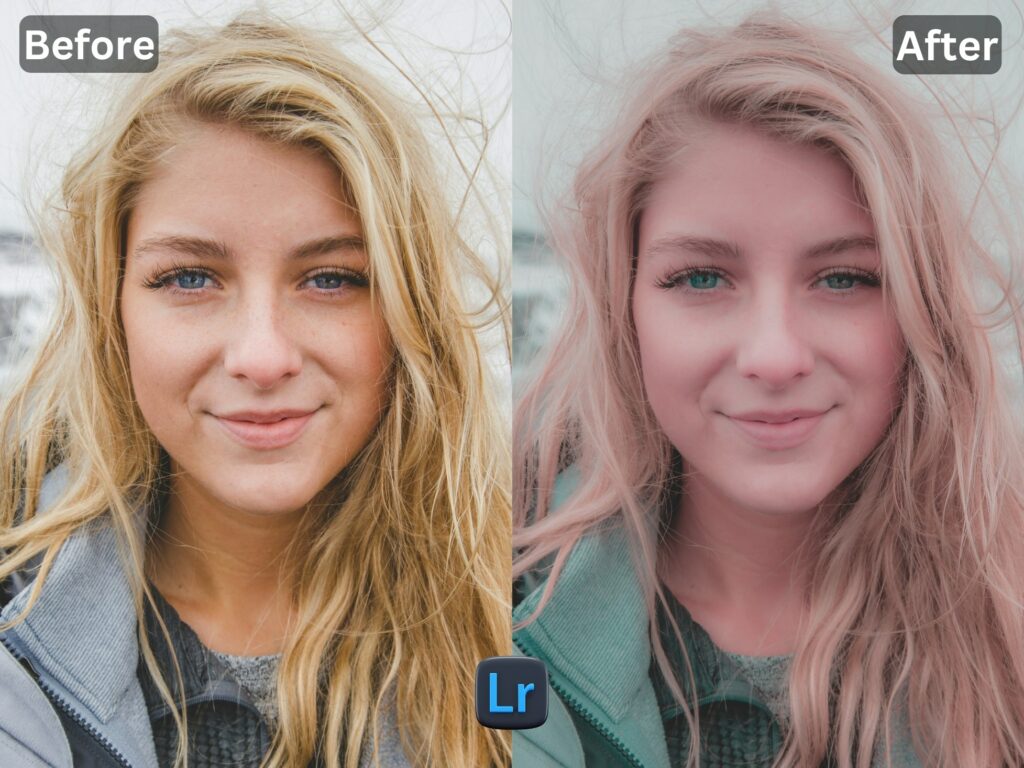
if you are new on my website you have to check another of my Presets.
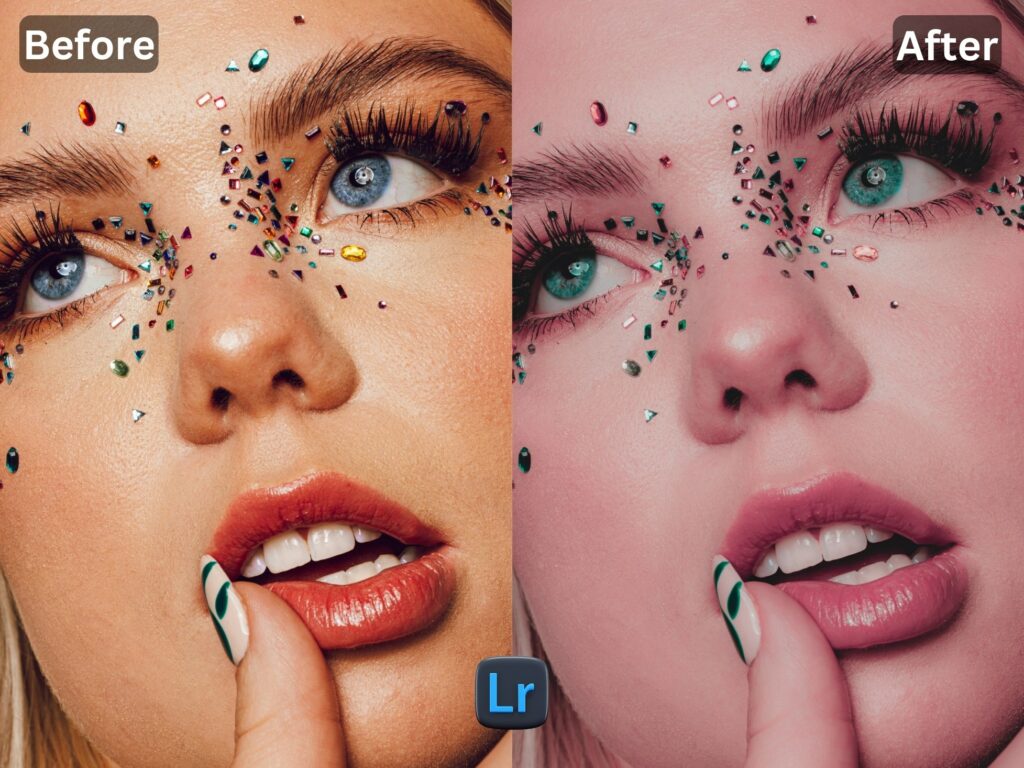
All of my presets are free to download as much as you can.
I WANT TO ADJUST THE PRESET
some of the times you have to change some littlke bit of settings to get desired settings.
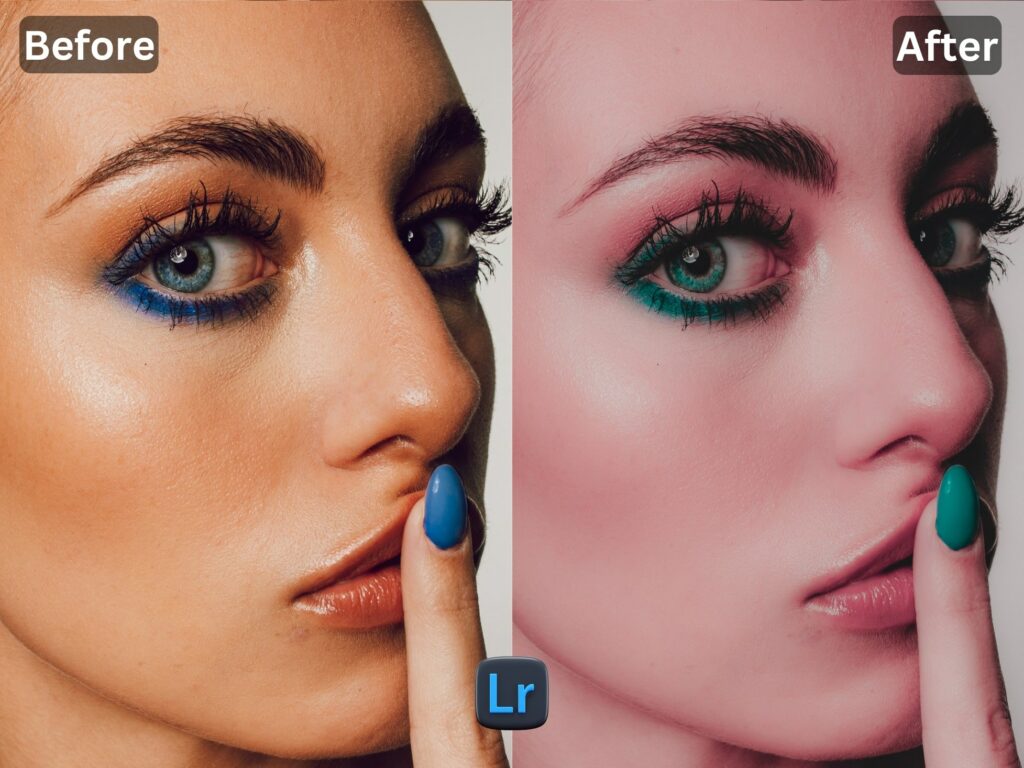
FAQ for info
1. This preset make my photo too bright. How do i Adjust ?
Apply following settings in your Mobile / PC Lightroom App:
- Light > Exposure > Decrease
- Light > Shadows > Decrease
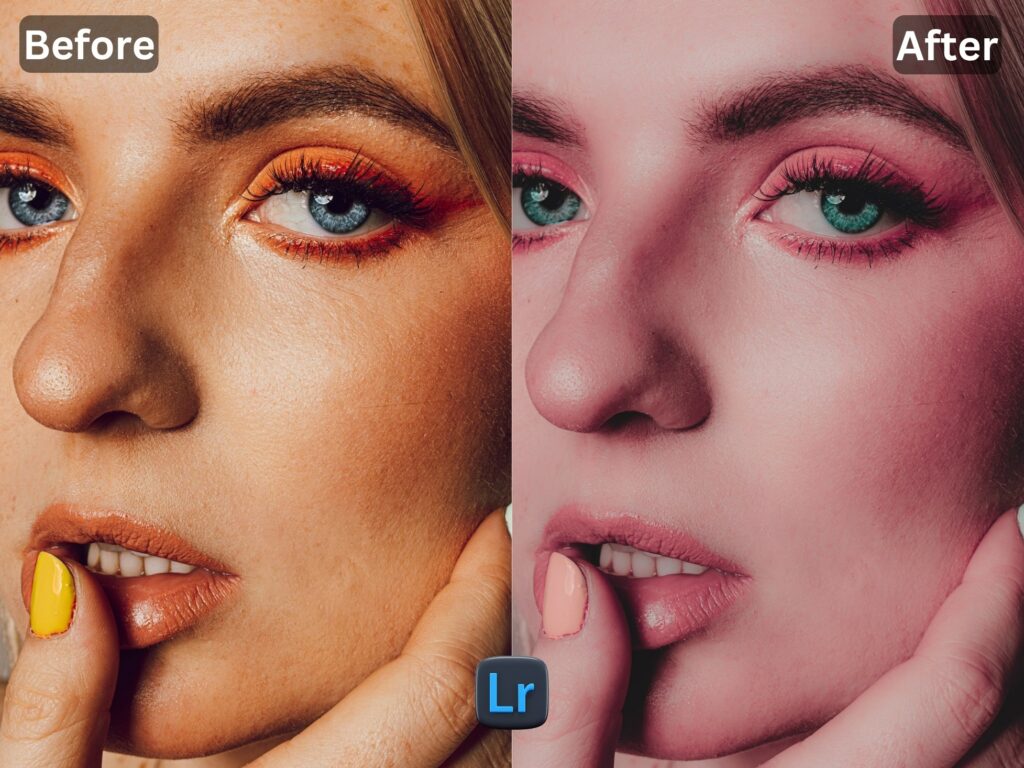
2. This Preset make my photo too darken. How do i Adjust it?
Apply the following settings in your Mobile Lightroom App:
- Light > Exposure > Increase
- Light > Shadows > Increase
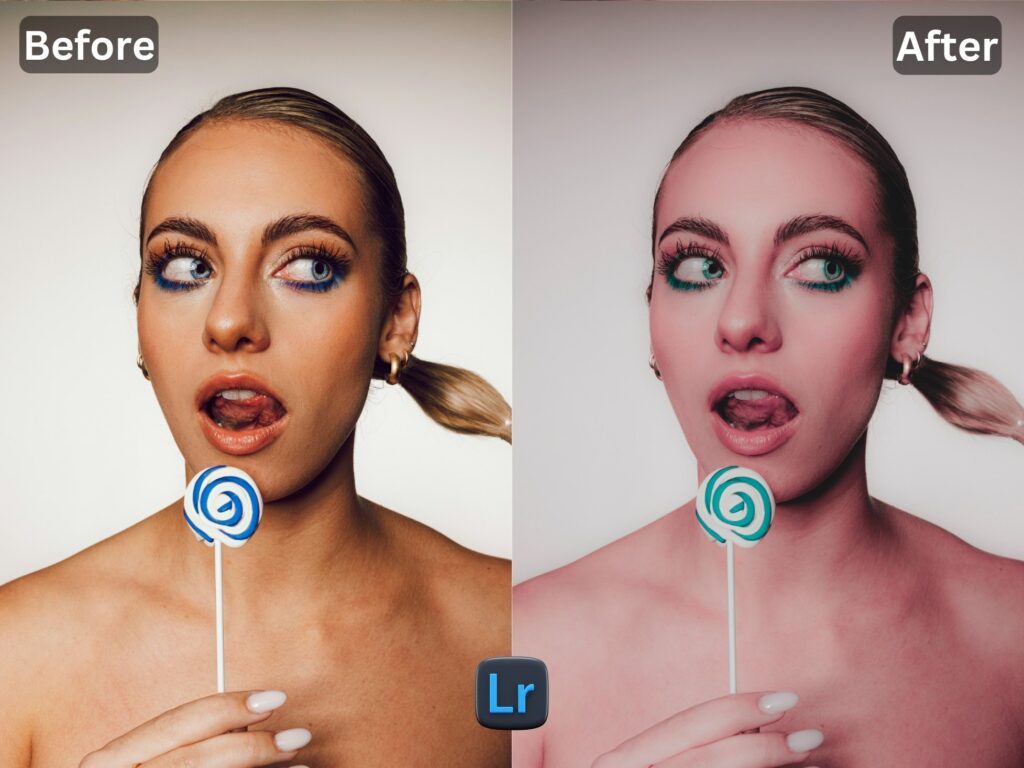
3. This preset made my picture too cold or warm what should i do?
Apply the settings in your Mobile / PC Lightroom App:
- Color > Temp > Increase/Decrease (Tip: More Yellow for warmer tones, More Blue for colder tones)
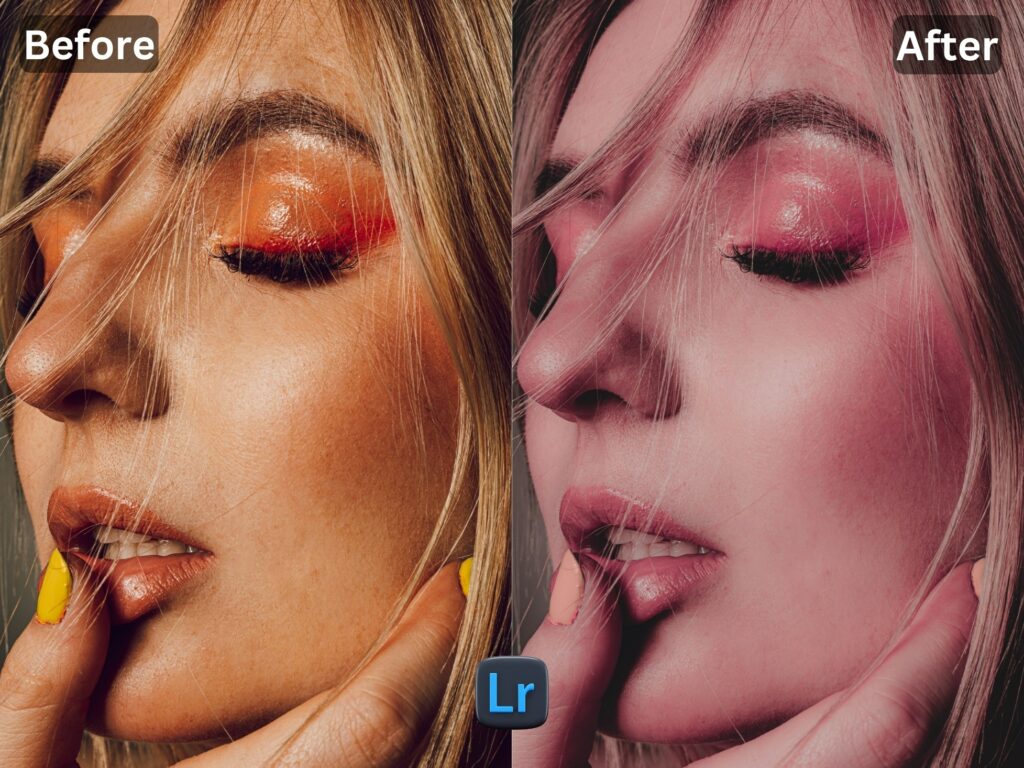
4. Made my skin color too orange. How to adjust?
Apply following settings in your Mobile Lightroom App:
- Color > Mix > Orange > Saturation > Decrease
- Color > Mix > Orange > Luminance > Increase
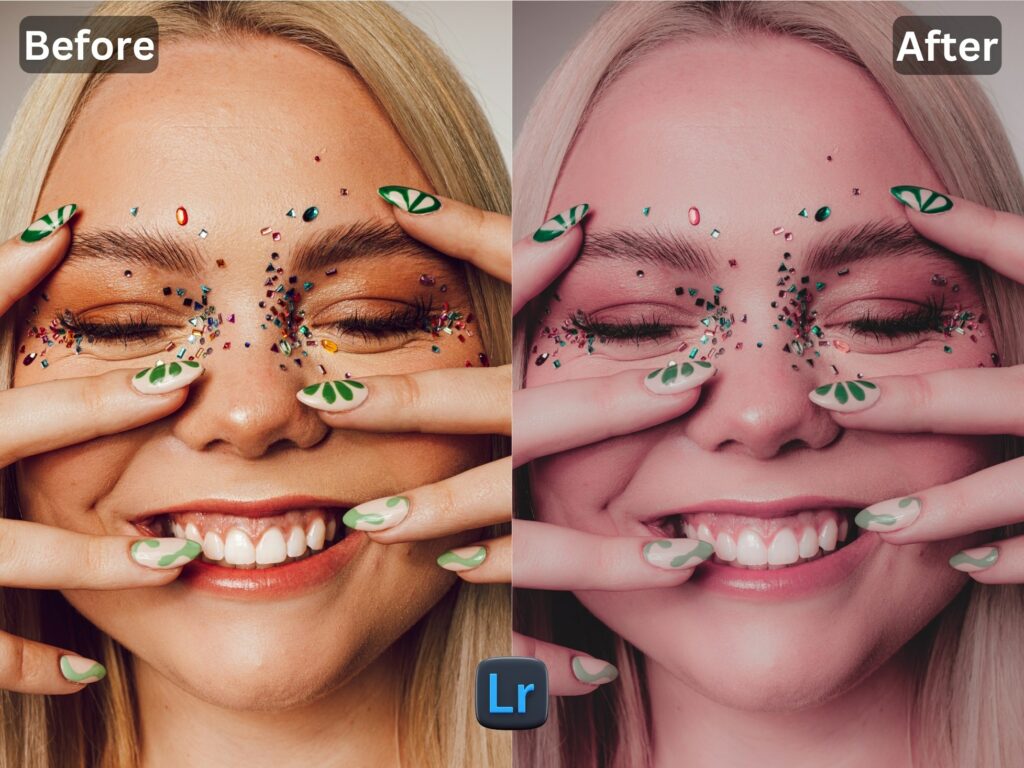
5. The preset made my skin color too Red How to adjust it?
Apply following settings in your Mobile Lightroom App:
- Color > Mix > Red > Saturation > Decrease
- Color > Mix > Red > Luminance > Increase

6. Made the greens in my photo too faded in picture and did not look good. How do I adjust it?
Apply the following settings in your Mobile Lightroom App:
- Color > Mix > Green > Saturation > Increase
- Color > Mix > Green > Luminance > Increase/Decrease
How to Install:
1. Download the DNG file from my Post & Download it.
2. And then open your LR App and Import the DNG file into your Lightroom mobile app as you Import any other image.
3. Open the DNG image, tap on the 3 dots icon in the upper right corner and choose Copy and then open your own picture and Paste it to your photo, or choose to Create Preset , to save the presets in your Presets Lightroom Gallery.



