Cozy Winter Free Lightroom Preset www.Editpreset.com
Cozy Winter Free Lightroom Preset www.Editpreset.com preset will bring warmth in pictures of winter season this preset will add a soft, beautiful glow to winter scenes, enhancing the beauty of winter snow filled landscapes. it will make nostalgic moments out of your pictures, this preset is ideal for your winter gatherings and people of snow areas specially use this to get awesome look.


Question: What is Lightroom Preset?
Answer: A Lightroom preset is already saved set of editing adjustments that you can apply to your photos directly to achieve a specific look or style quickly like some make this preset. To use it, simply select your photo in Lightroom, choose the desired preset from the Presets panel, and apply it with one click. Adjust further if needed.
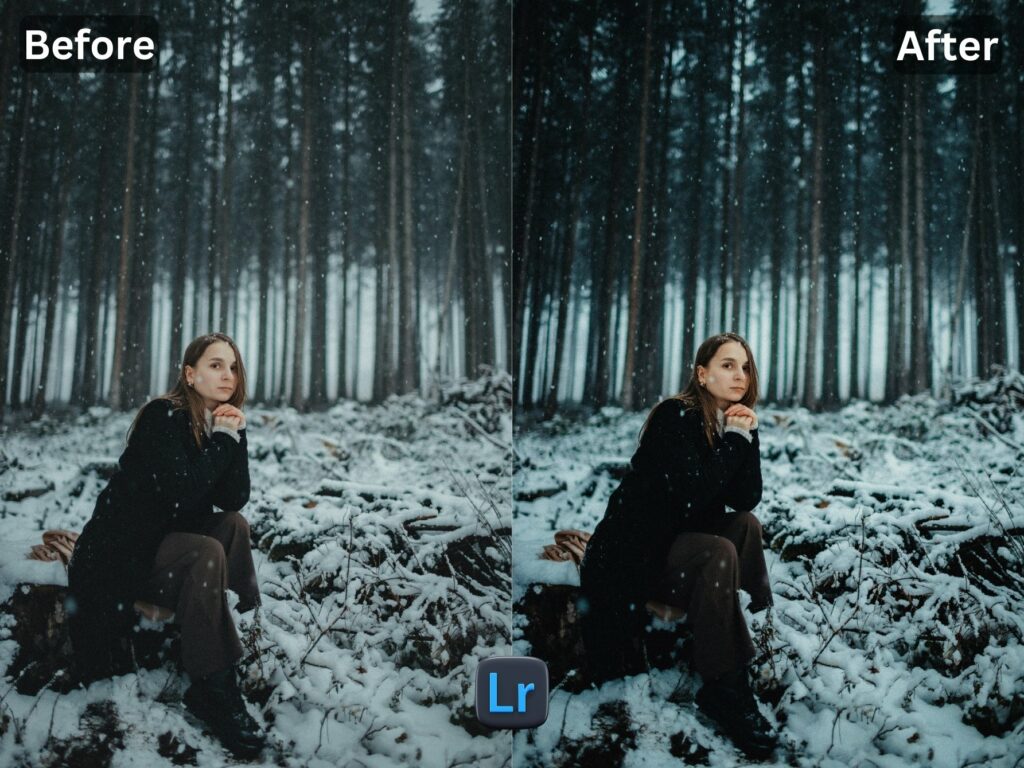
if you are new here on my website you have to check another of my Presets.
All presets can work differently on every other photo since they are taken with different scenerios, colors, settings and cameras or mobiles. These play a role in how a photo will turn out after applying preset. The presets may need to be slightly adjusted like i mentioned below.
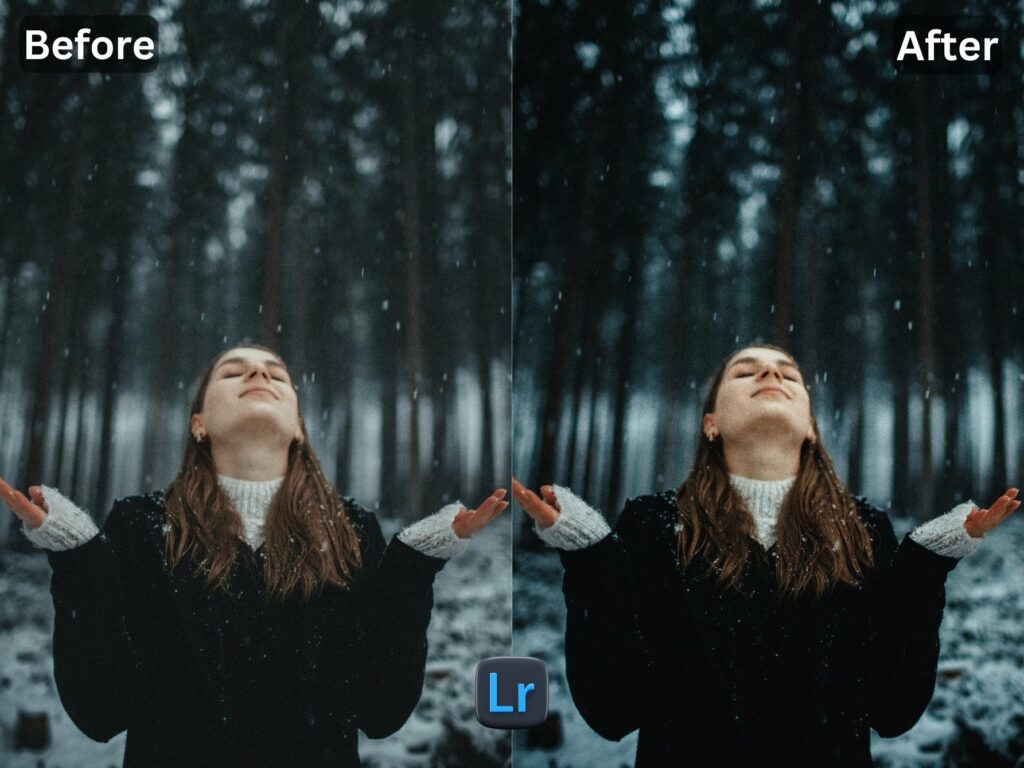
I WANT TO ADJUST THE PRESET
FAQ for info
1. This preset make my photo too bright. How do i Adjust ?
Apply following settings in your Mobile / PC Lightroom App:
- Light > Exposure > Decrease
- Light > Shadows > Decrease
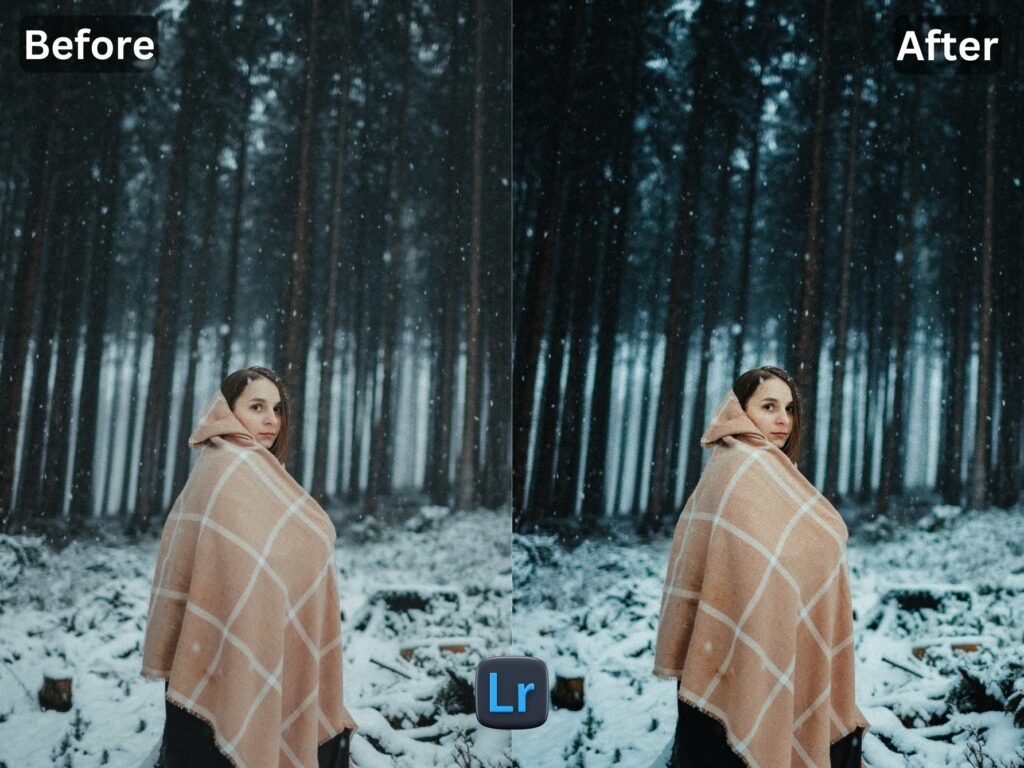
2. This Preset make my photo too darken. How do i Adjust it?
Apply the following settings in your Mobile Lightroom App:
- Light > Exposure > Increase
- Light > Shadows > Increase
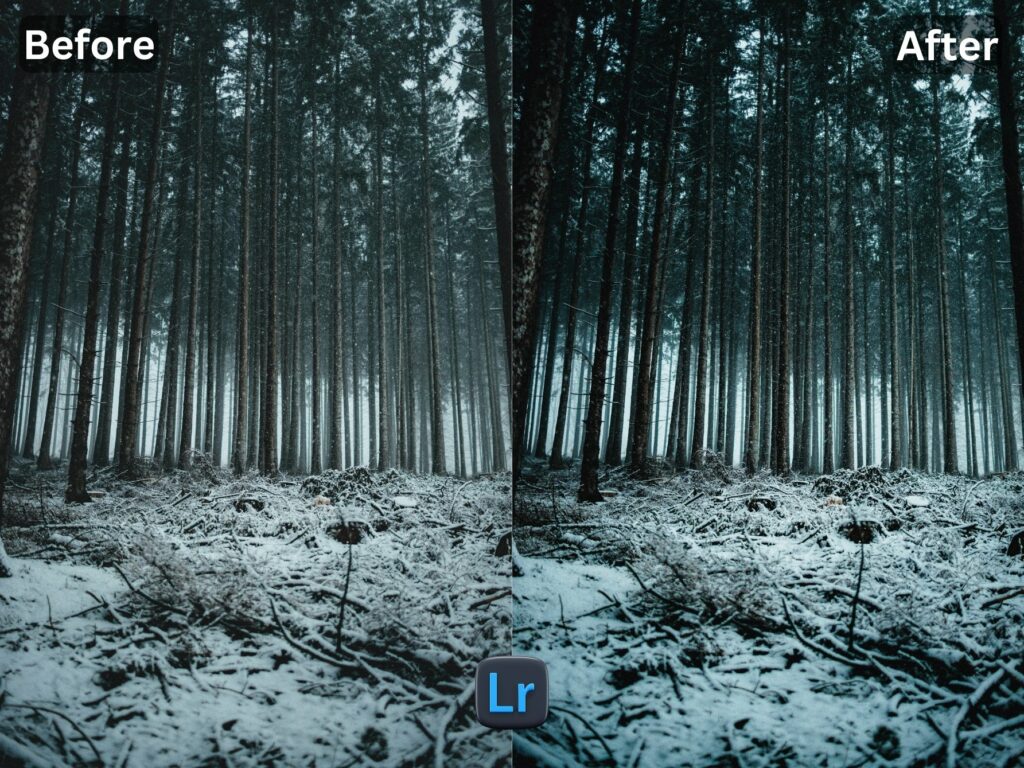
3. This preset made my picture too cold or warm what should i do?
Apply the settings in your Mobile / PC Lightroom App:
- Color > Temp > Increase/Decrease (Tip: More Yellow for warmer tones, More Blue for colder tones)

4. Made my skin color too orange. How to adjust?
Apply following settings in your Mobile Lightroom App:
- Color > Mix > Orange > Saturation > Decrease
- Color > Mix > Orange > Luminance > Increase
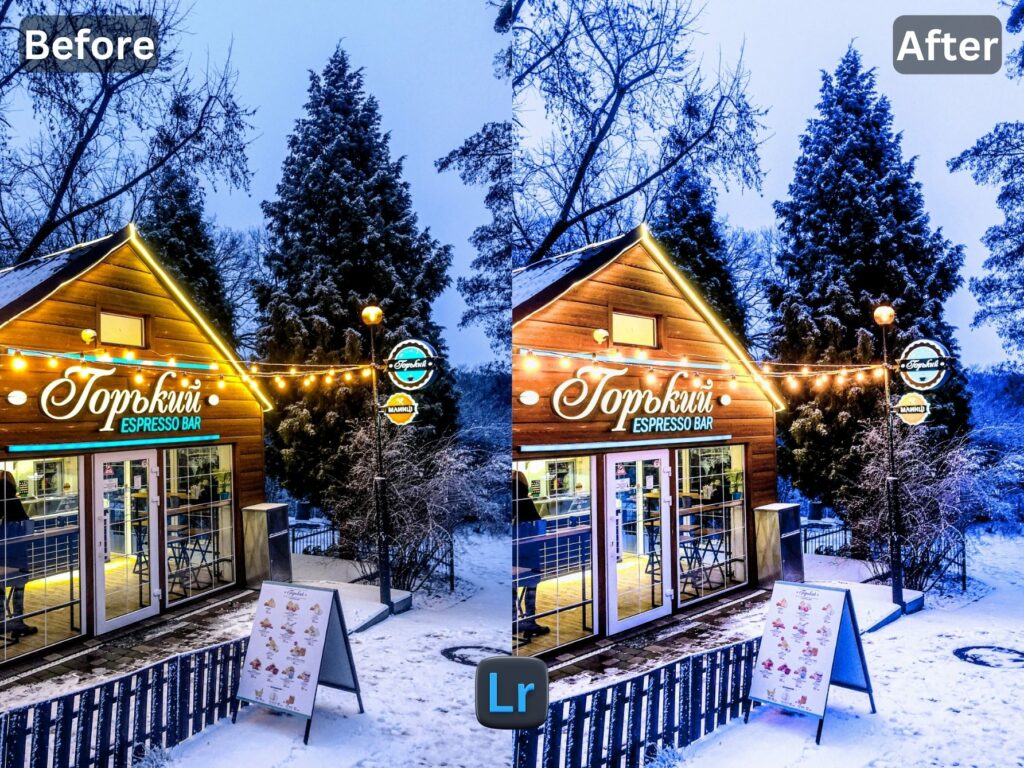
5. The preset made my skin color too Red How to adjust it?
Apply following settings in your Mobile Lightroom App:
- Color > Mix > Red > Saturation > Decrease
- Color > Mix > Red > Luminance > Increase


6. Made the greens in my photo too faded in picture and did not look good. How do I adjust it?
Apply the following settings in your Mobile Lightroom App:
- Color > Mix > Green > Saturation > Increase
- Color > Mix > Green > Luminance > Increase/Decrease
How to Install:
1. Download the DNG file from my Post & Download it.
2. And then open your LR App and Import the DNG file into your Lightroom mobile app as you Import any other image.
3. Open the DNG image, tap on the 3 dots icon in the upper right corner and choose Copy and then open your own picture and Paste it to your photo, or choose to Create Preset , to save the presets in your Presets Lightroom Gallery.



