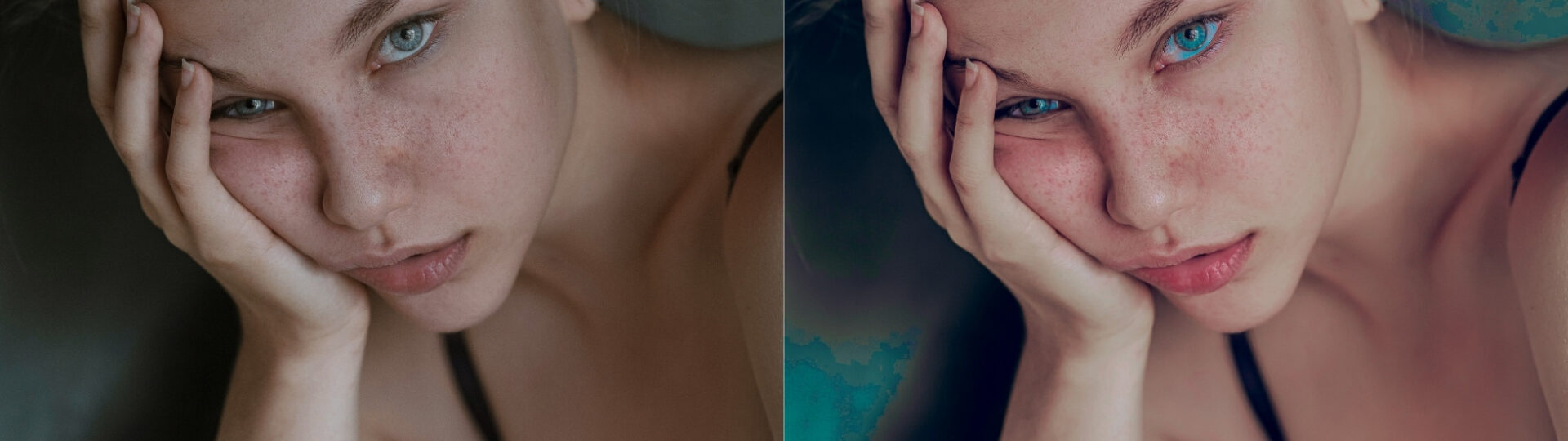Pastel Free Lightroom Preset www.Editpreset.com
Pastel Free Lightroom Preset www.Editpreset.com is highly cute and professional Preset i made it my self , you will get it from here without any cost on Websites like Etsy it will cost of Alot of Money, you can download free from here. it is made by me with care and in mind of beautiful picture, this preset give your picture a soft, dreamy pastel tone on your photos, enhancing overall aesthetic look with beauty. subscribe my channel on Youtube.


Question: What is Lightroom Preset?
Answer: A Lightroom preset is a saved set of editing adjustments that you can apply to your photos to achieve a specific look or style quickly. To use it, simply select your photo in Lightroom, choose the desired preset from the Presets panel, and apply it with one click. Adjust further if needed.
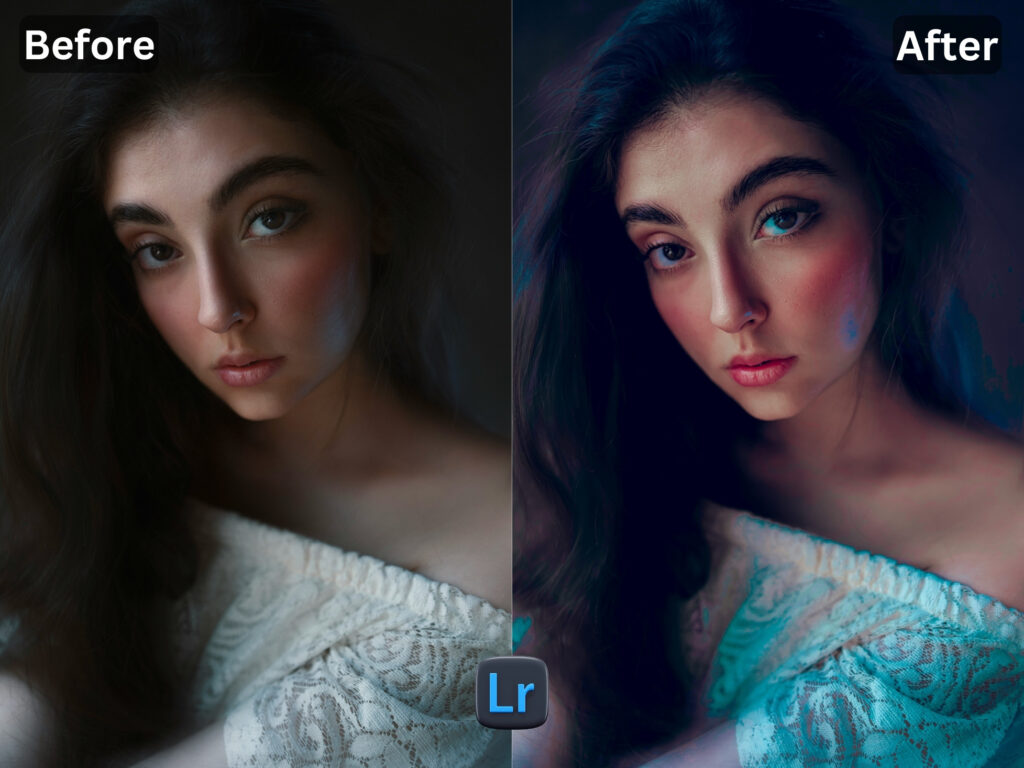
if you are new here on my website you have to check another of my Presets.
While similar Lightroom presets can be quite pricey on platforms like Etsy, you can download this one for free right here from my website.


Enjoy the benefits of a professional-grade preset without spending a Penny! you just have to follow me on instagram and share my this post with your friends.
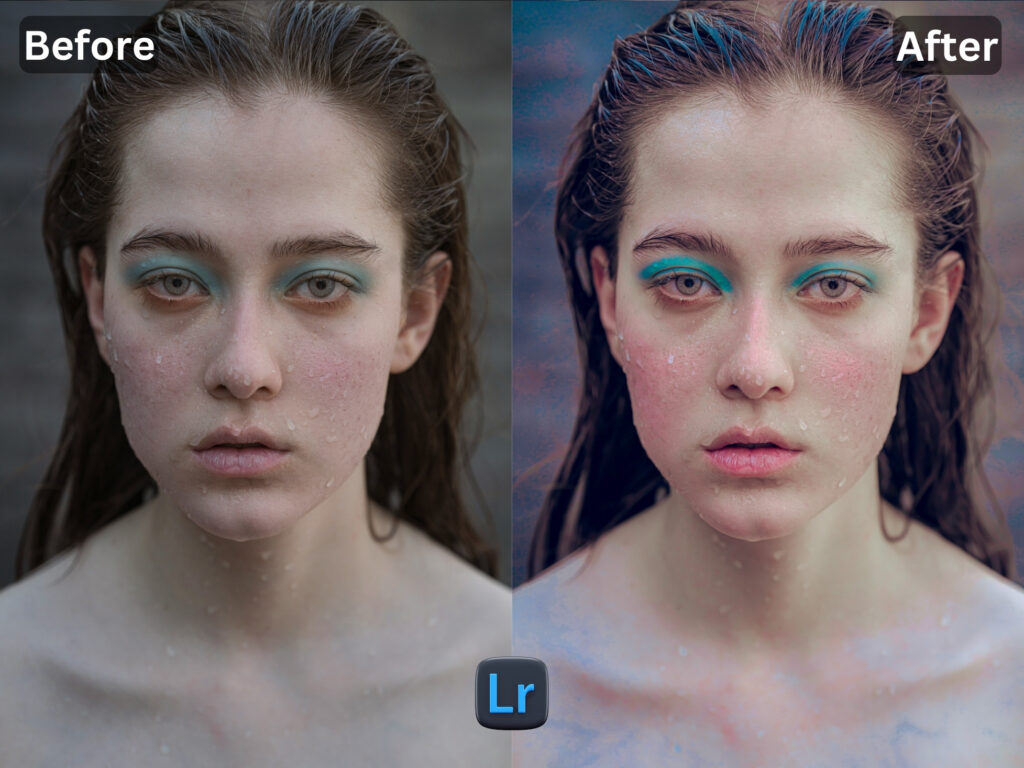
I WANT TO ADJUST THE PRESET

FAQ for info
1. This preset make my photo too bright. How do i Adjust ?
Apply following settings in your Mobile / PC Lightroom App:
- Light > Exposure > Decrease
- Light > Shadows > Decrease
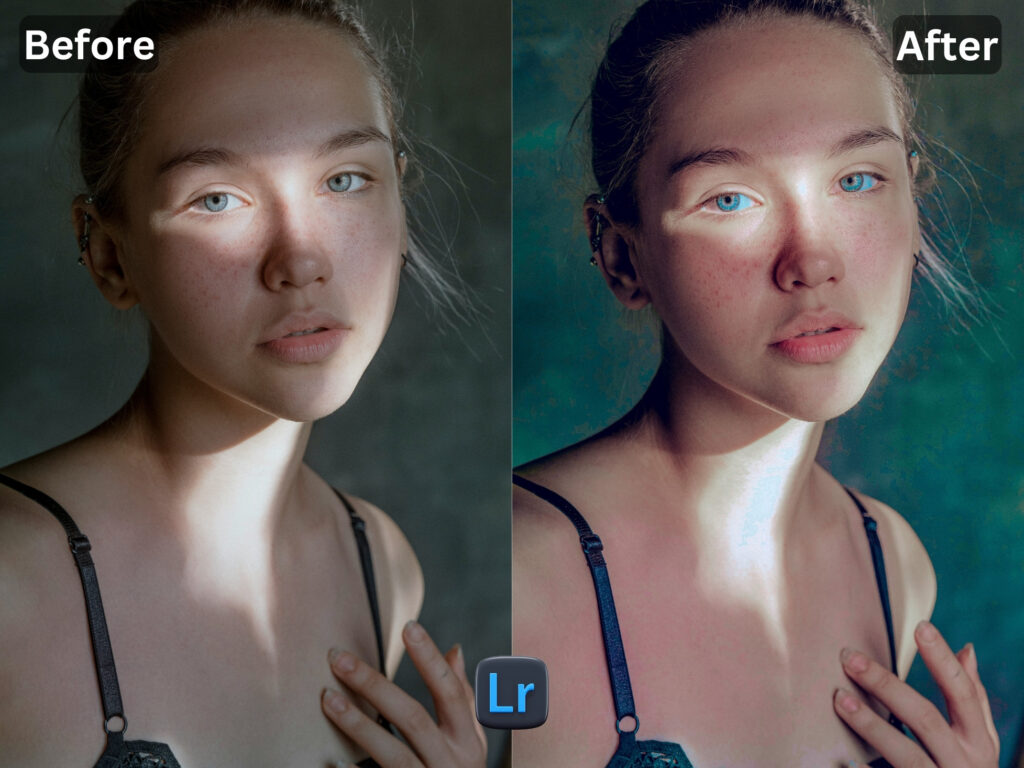
2. This Preset make my photo too darken. How do i Adjust it?
Apply the following settings in your Mobile Lightroom App:
- Light > Exposure > Increase
- Light > Shadows > Increase
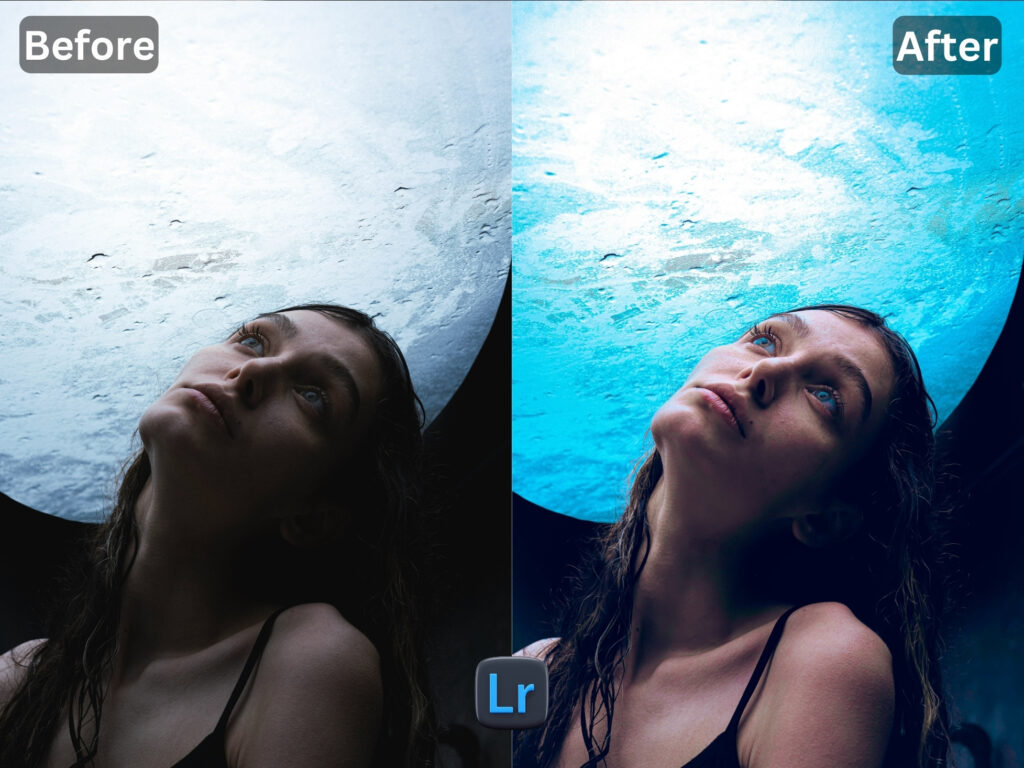
3. This preset made my picture too cold or warm what should i do?
Apply the settings in your Mobile / PC Lightroom App:
- Color > Temp > Increase/Decrease (Tip: More Yellow for warmer tones, More Blue for colder tones)
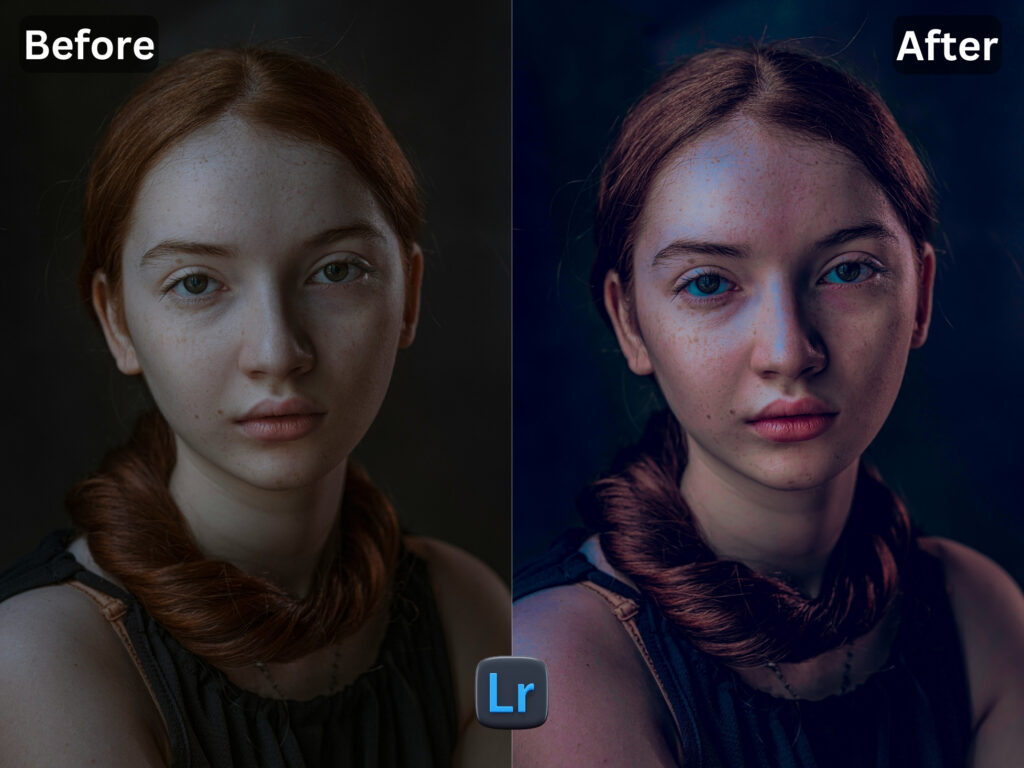
4. Made my skin color too orange. How to adjust?
Apply following settings in your Mobile Lightroom App:
- Color > Mix > Orange > Saturation > Decrease
- Color > Mix > Orange > Luminance > Increase

5. The preset made my skin color too Red How to adjust it?
Apply following settings in your Mobile Lightroom App:
- Color > Mix > Red > Saturation > Decrease
- Color > Mix > Red > Luminance > Increase

6. Made the greens in my photo too faded in picture and did not look good. How do I adjust it?
Apply the following settings in your Mobile Lightroom App:
- Color > Mix > Green > Saturation > Increase
- Color > Mix > Green > Luminance > Increase/Decrease
How to Install:
1. Download the DNG file from my Post & Download it.
2. And then open your LR App and Import the DNG file into your Lightroom mobile app as you Import any other image.
3. Open the DNG image, tap on the 3 dots icon in the upper right corner and choose Copy and then open your own picture and Paste it to your photo, or choose to Create Preset , to save the presets in your Presets Lightroom Gallery.