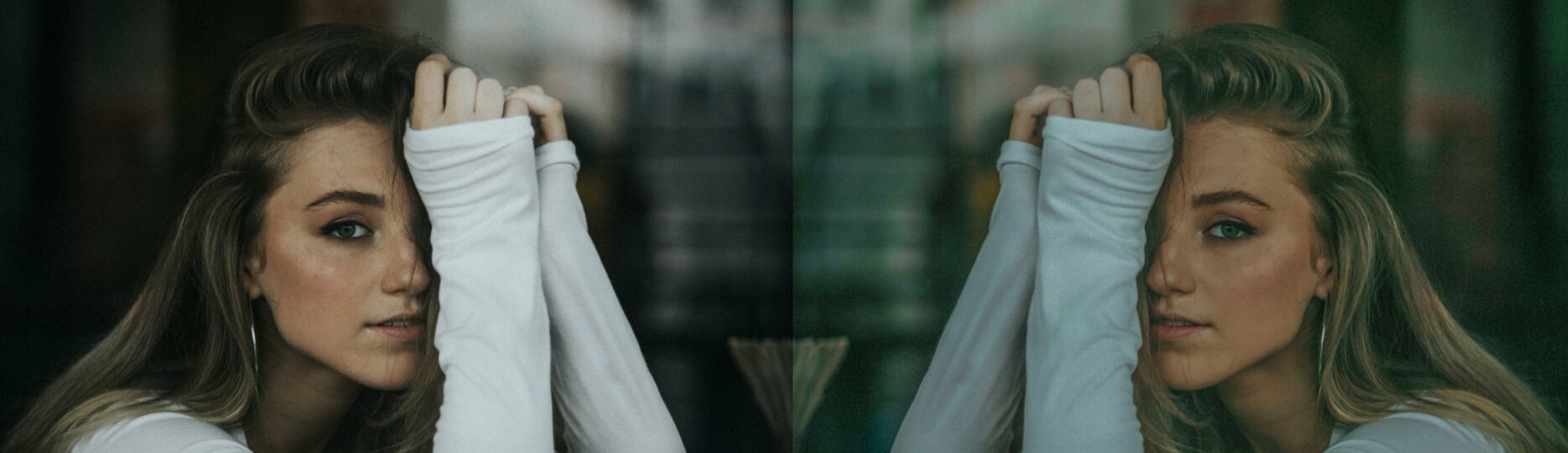Soft Touch Free Lightroom Preset www.EditPreset.com
Soft Touch Free Lightroom Preset www.EditPreset.com create Dreamy , soft colored & radiant photos with my this premium lightroom preset. Many big photographers and on websites like ETSY Presets like these can make million of bucks but i am giving this free so you can use it and enjoy and in rerturn i just want you to share my website with friends. This preset is very very perfect for enhancing portrait, lifestyle images, or even nature shots with a beautiful vibe you can also use them on Landscape pictures.
Question: What is Lightroom Preset?
Answer: Adobe Lightroom presets is like a ready-made Filter or you can call it reciepe for editing your photos easily in Adobe Lightroom software. With just one click you can get magic, it suddenly changes setting of your picture like brightness, contrast, and colors to give your photo a beautiful look or style. you can think of preset as a more advanced version of a filter you can use in other apps or softwares that you can tweak and use over and over on different photos.
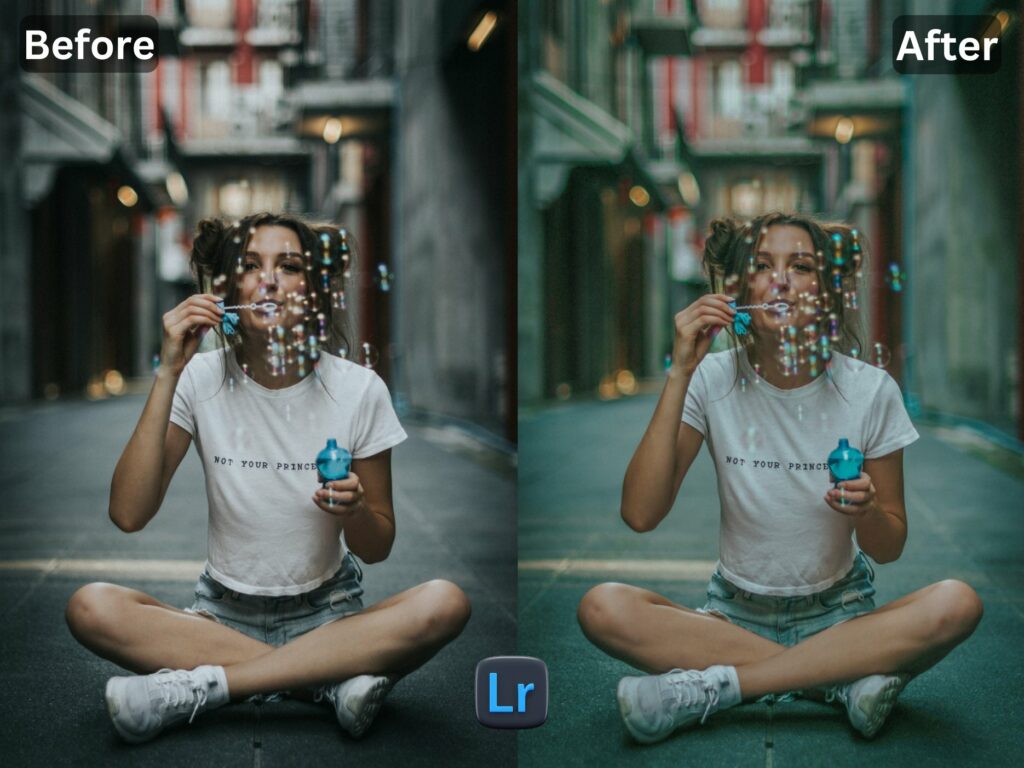
if you are new here on my website you have to check another of my Presets.
Here is youtube video watch and you will see how it preset worked on these pictures.
All presets are carely made by me with special care but you have to keep in mind that every photo is taken differently with change mobile or cameras with changed settings, brightness, shadows so preset can diffferently work on your different pictures so you have to apply free presets to see if it look good on your photos, and alas it is free not to worry just you have to download free preset and enjoy, i just want you to share my presets with your friends.
I WANT TO ADJUST THE PRESET
FAQ for info
1. This preset make my photo too bright. How do i Adjust ?
Apply following settings in your Mobile / PC Lightroom App:
- Light > Exposure > Decrease
- Light > Shadows > Decrease
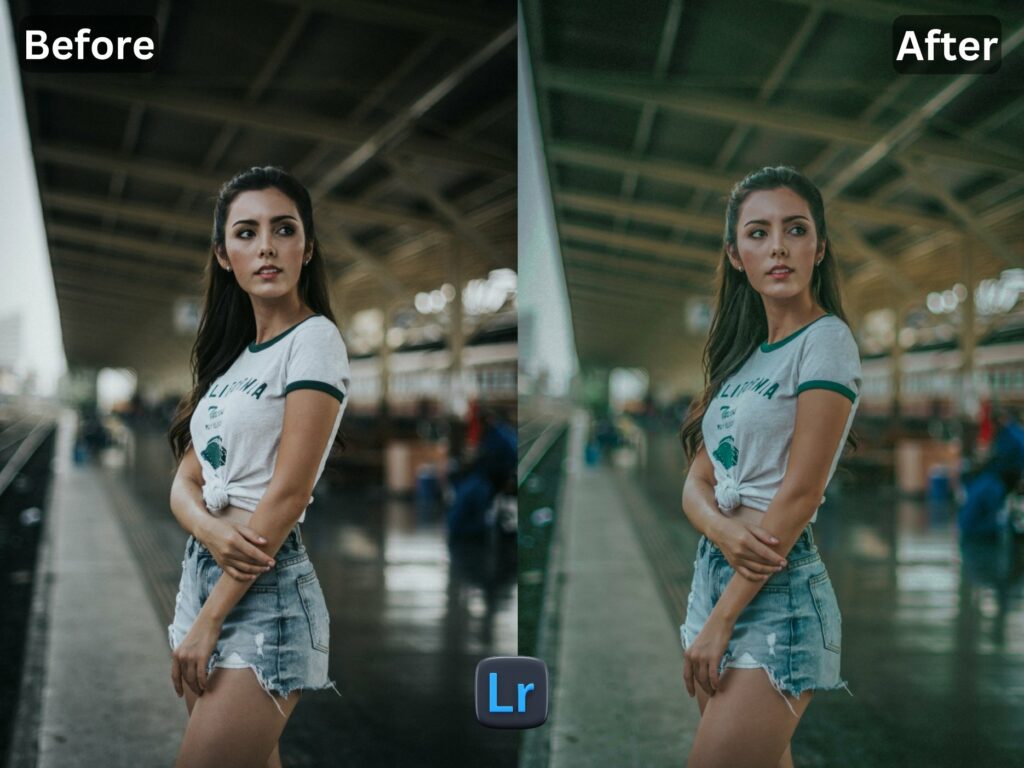 2. This Preset make my photo too darken. How do i Adjust it?
2. This Preset make my photo too darken. How do i Adjust it?
Apply the following settings in your Mobile Lightroom App:
- Light > Exposure > Increase
- Light > Shadows > Increase
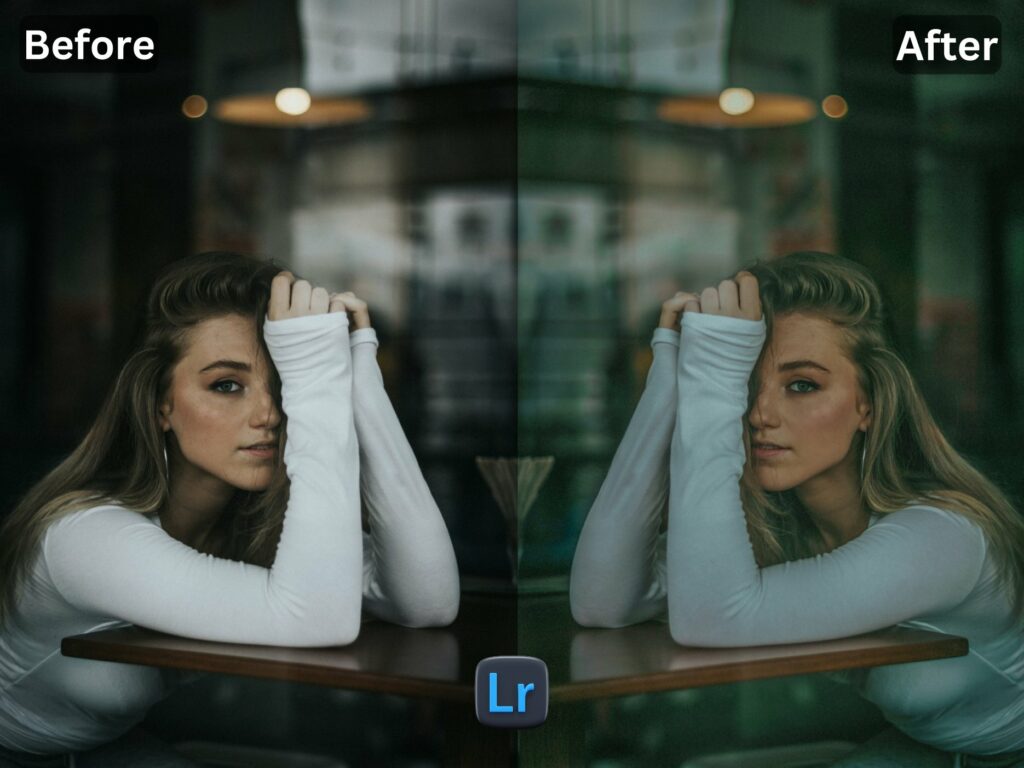 3. This preset made my picture too cold or warm what should i do?
3. This preset made my picture too cold or warm what should i do?
Apply the settings in your Mobile / PC Lightroom App:
- Color > Temp > Increase/Decrease (Tip: More Yellow for warmer tones, More Blue for colder tones)
4. Made my skin color too orange. How to adjust?
Apply following settings in your Mobile Lightroom App:
- Color > Mix > Orange > Saturation > Decrease
- Color > Mix > Orange > Luminance > Increase
 5. The preset made my skin color too Red How to adjust it?
5. The preset made my skin color too Red How to adjust it?
Apply following settings in your Mobile Lightroom App:
- Color > Mix > Red > Saturation > Decrease
- Color > Mix > Red > Luminance > Increase
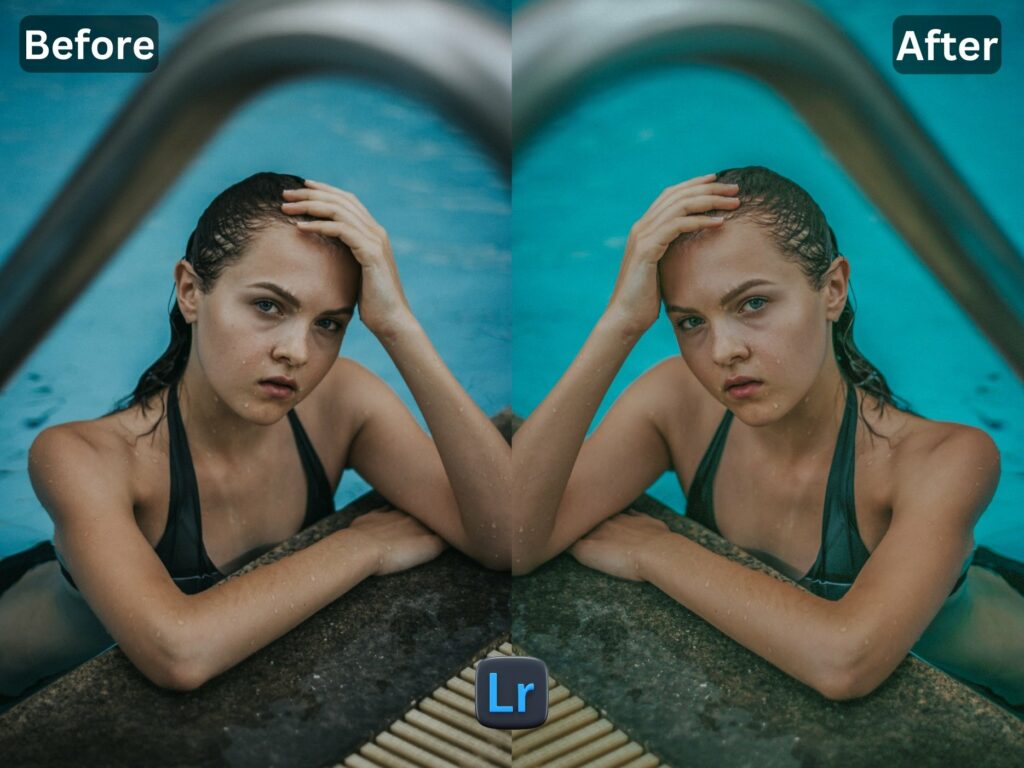 6. Made the greens in my photo too faded in picture and did not look good. How do I adjust it?
6. Made the greens in my photo too faded in picture and did not look good. How do I adjust it?
Apply the following settings in your Mobile Lightroom App:
- Color > Mix > Green > Saturation > Increase
- Color > Mix > Green > Luminance > Increase/Decrease
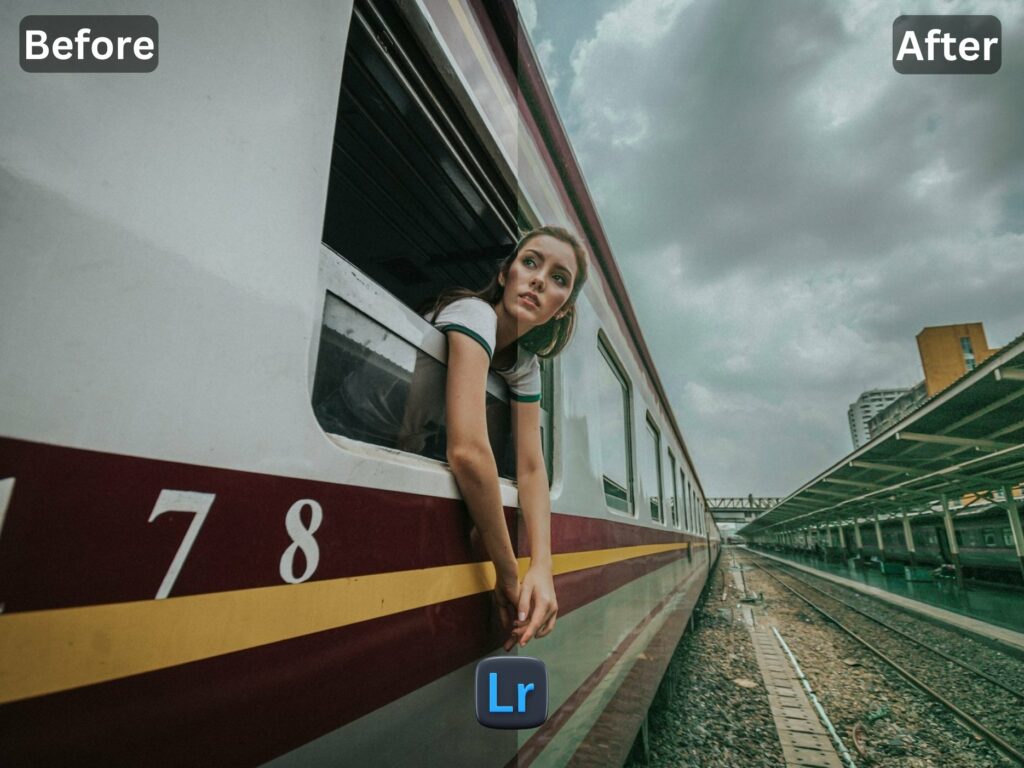 How to Install:
How to Install:
1. Download the DNG file from my Post & Download it.
2. And then open your LR App and Import the DNG file into your Lightroom mobile app as you Import any other image.
3. Open the DNG image, tap on the 3 dots icon in the upper right corner and choose Copy and then open your own picture and Paste it to your photo, or choose to Create Preset , to save the presets in your Presets Lightroom Gallery.