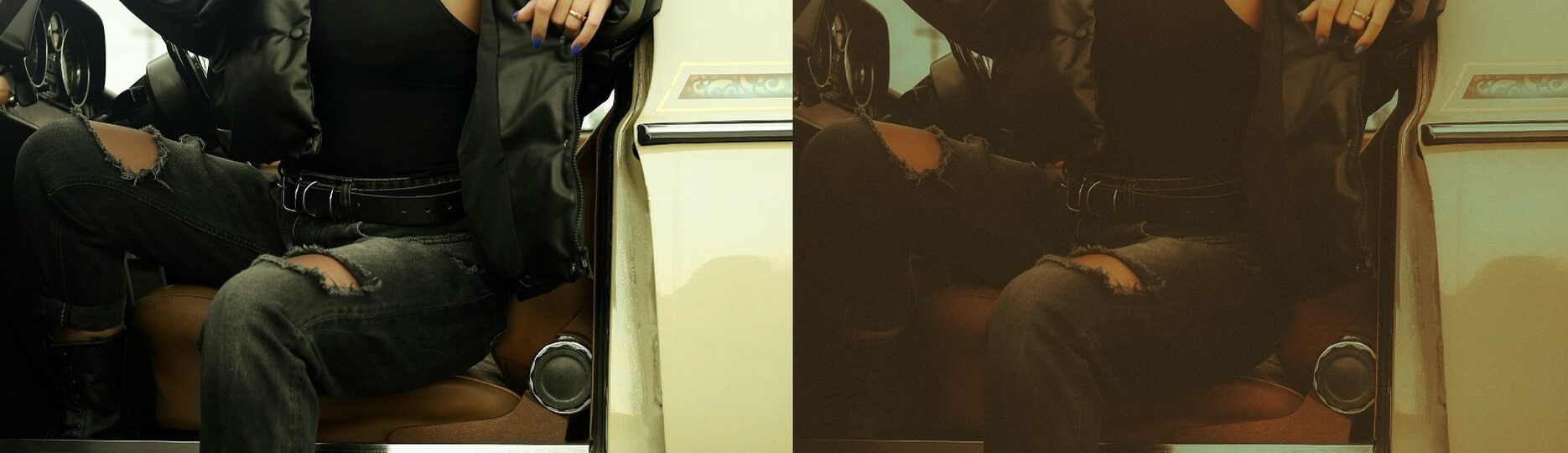Gangster Girl Free Lightroom Preset www.EditPreset.com
Gangster Girl Free Lightroom Preset www.EditPreset.com is a very unique type of lightroom preset this will add dramatic vibes in your phtos, i applied this pictures on a beautiful girl picture with old Mercedes that give that old vinatge look after applying this preset your pictures will give old vintage look in pictures this preset is perfect for creating dark colored moody tone you will love this preset is very very Ideal for street photography, urban portrait pictures and the pictures you have taken in open this preset is free of cost i just want you to shjare this with your friends.


Question: What is Lightroom Preset? Answer: Adobe Lightroom presets is like a ready-made Filter or you can call it reciepe for editing your photos easily in Adobe Lightroom software. With just one click you can get magic, it suddenly changes setting of your picture like brightness, contrast, and colors to give your photo a beautiful look or style. you can think of preset as a more advanced version of a filter you can use in other apps or softwares that you can tweak and use over and over on different photos.
 if you are new here on my website you have to check another of my Presets.
if you are new here on my website you have to check another of my Presets.
All presets are carely made by me with special care but you have to keep in mind that every photo is taken differently with change mobile or cameras with changed settings, brightness, shadows so preset can diffferently work on your different pictures so you have to apply free presets to see if it look good on your photos, and alas it is free not to worry just you have to download free preset and enjoy, i just want you to share my presets with your friends.
 I WANT TO ADJUST THE PRESET
I WANT TO ADJUST THE PRESET
FAQ for info
1. This preset make my photo too bright. How do i Adjust ? Apply following settings in your Mobile / PC Lightroom App:
- Light > Exposure > Decrease
- Light > Shadows > Decrease
 2. This Preset make my photo too darken. How do i Adjust it? Apply the following settings in your Mobile Lightroom App:
2. This Preset make my photo too darken. How do i Adjust it? Apply the following settings in your Mobile Lightroom App:
- Light > Exposure > Increase
- Light > Shadows > Increase
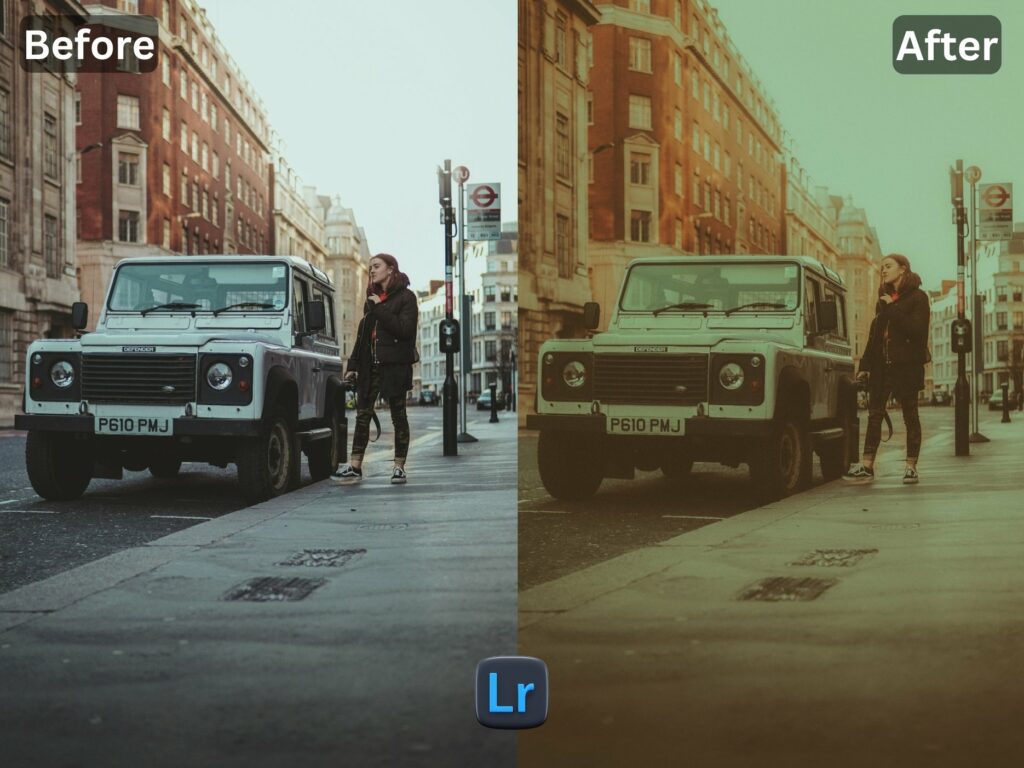 3. This preset made my picture too cold or warm what should i do? Apply the settings in your Mobile / PC Lightroom App:
3. This preset made my picture too cold or warm what should i do? Apply the settings in your Mobile / PC Lightroom App:
- Color > Temp > Increase/Decrease (Tip: More Yellow for warmer tones, More Blue for colder tones)
 4. Made my skin color too orange. How to adjust? Apply following settings in your Mobile Lightroom App:
4. Made my skin color too orange. How to adjust? Apply following settings in your Mobile Lightroom App:
- Color > Mix > Orange > Saturation > Decrease
- Color > Mix > Orange > Luminance > Increase
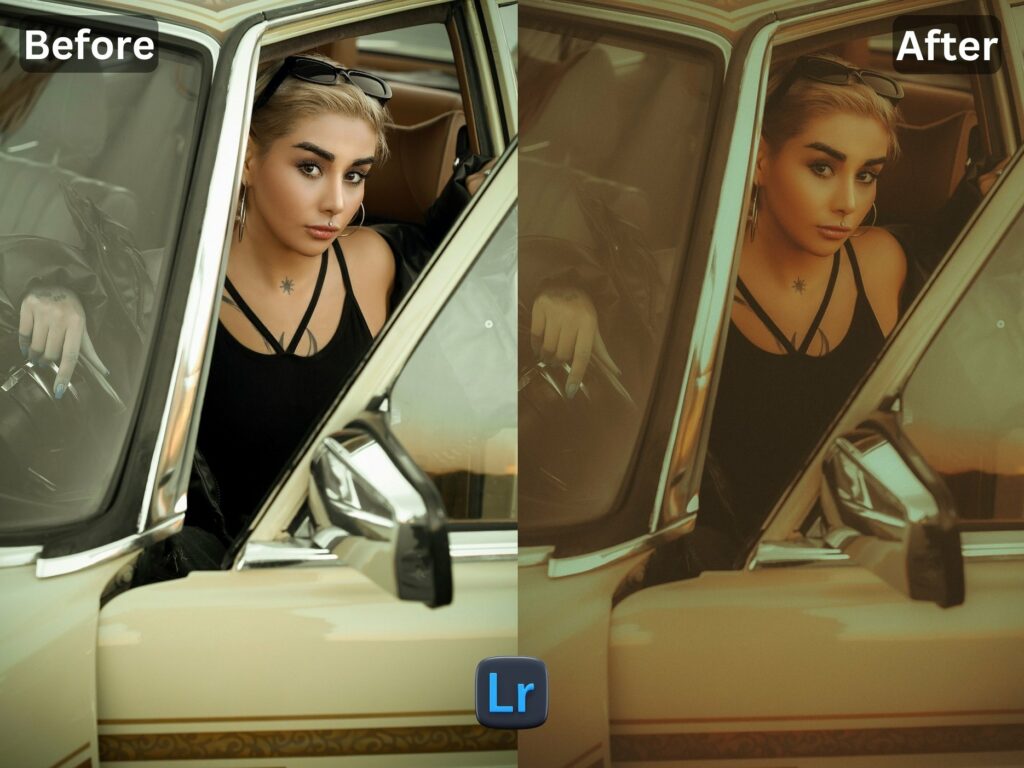 5. The preset made my skin color too Red How to adjust it? Apply following settings in your Mobile Lightroom App:
5. The preset made my skin color too Red How to adjust it? Apply following settings in your Mobile Lightroom App:
- Color > Mix > Red > Saturation > Decrease
- Color > Mix > Red > Luminance > Increase
 6. Made the greens in my photo too faded in picture and did not look good. How do I adjust it? Apply the following settings in your Mobile Lightroom App:
6. Made the greens in my photo too faded in picture and did not look good. How do I adjust it? Apply the following settings in your Mobile Lightroom App:
- Color > Mix > Green > Saturation > Increase
- Color > Mix > Green > Luminance > Increase/Decrease